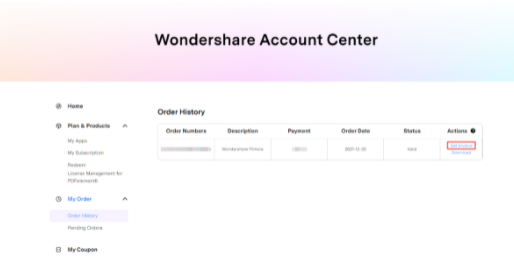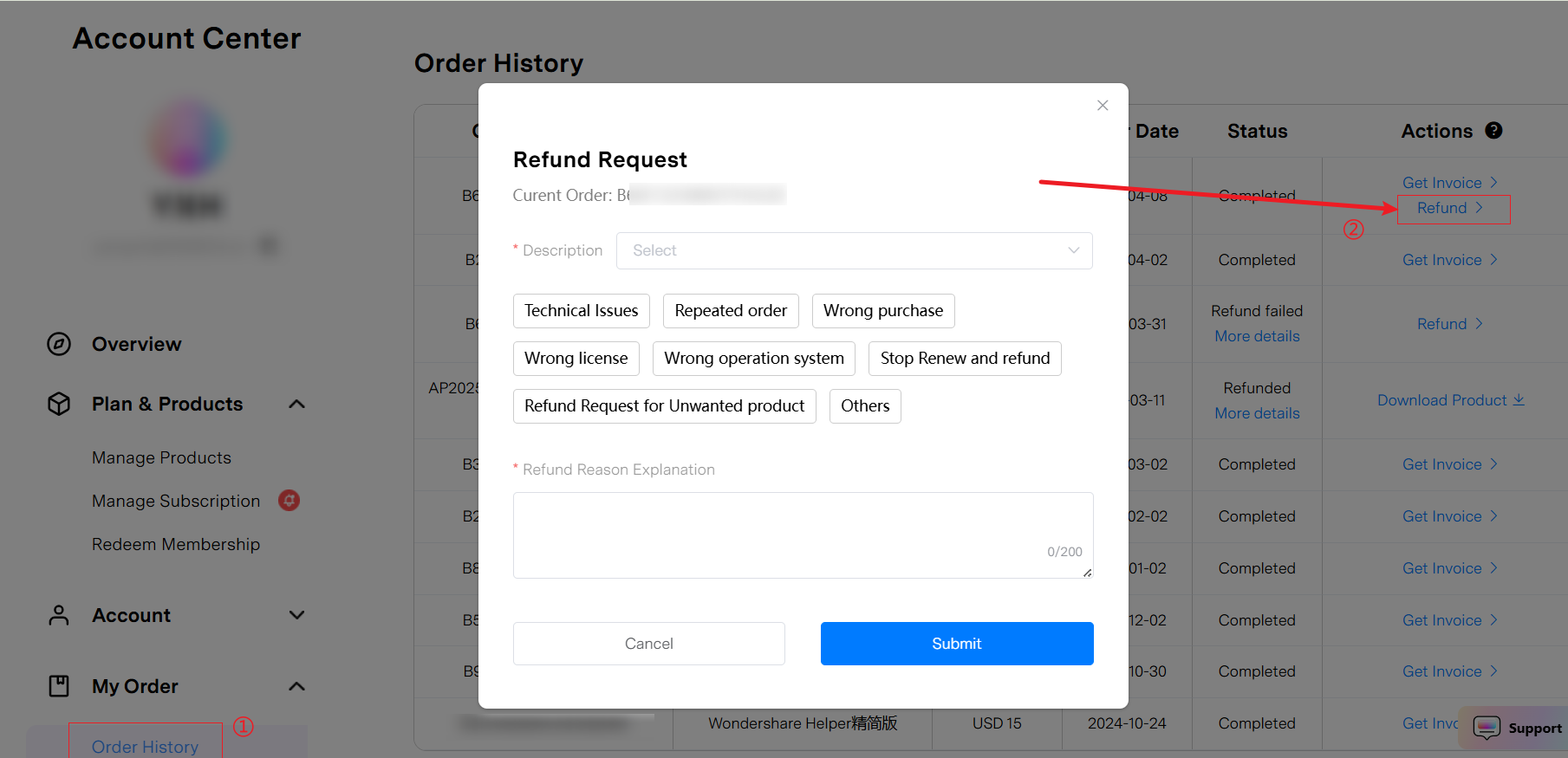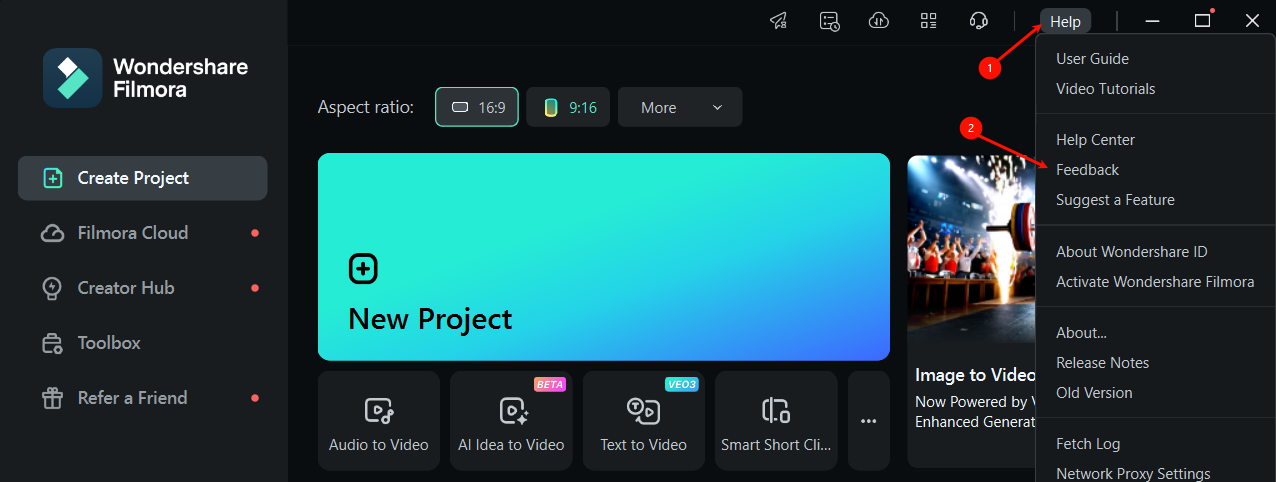When purchasing a software license from Wondershare, you are purchasing a license to use the software under specific terms and conditions. We want licensed users to get the most from all our software, this means you have the flexibility to use the software on your business computer, your laptop, and even your home computer depending on what kind of license you purchase.
Generally, we have perpetual license, monthly license, quarterly license, yearly license, however, different products might have limited license types due to product characteristics and other reasons. You are allowed to purchase the license you could see from the website, for example, if you see annual, perpetual license on the official website only, it means you can purchase these two license types exclusively.
If you buy a Perpetual License you will get lifetime access to the version of the software you purchased the license for, including updates. However, this plan does not include future versions of the software. Should a new major version be released, you would need to purchase a new plan to access it.
If you purchased a monthly license, you can free upgrade before the subscription ends while for the perpetual license you will need to pay for the next major version. If you purchase a monthly license, it means you pay a monthly recurring subscription fee in order to access the product based on your subscription term. You will lose access to the product if you stop paying the subscription and are paying for ongoing support and software updates after current the subscription ends.
If you purchased a Quarterly License, you can free upgrade before the subscription ends while for the perpetual license you will need to pay for the next major version. If you purchase a Quarterly License, it means you pay a Quarterly recurring subscription fee in order to access the product based on your subscription term. You will lose access to the product if you stop paying the subscription and are paying for ongoing support and software updates after current the subscription ends.
If you purchased a Yearly License, you can free upgrade before the subscription ends while for the perpetual license you will need to pay for the next major version. If you purchase a Yearly License, it means you pay a Yearly recurring subscription fee in order to access the product based on your subscription term. You will lose access to the product if you stop paying the subscription and are paying for ongoing support and software updates after current the subscription ends.
If you purchase a Personal License, it means you’re paying for a Single-User Personal License. Installation of the product purchased under Personal License is restricted to one single personal computer owned by or under control of the license. No matter the reason, if the software has been registered more than 5 times, you will get the warning every time you use the software. Even if the software was registered on the same computer each time, in order to continue using the software a new license needs to be purchased.
- Academic License/Educational License
The academic license could be purchased only when you’re a student or a teacher in official institution or school. The student identity verification service is supported by Student Beans, which are required to log in to Student Beans and follow the verification instructions Student Beans provides. In order to qualify for the student discount, your status as a student must be verified by the Student Beans.
All licenses purchased with a student discount are for personal use only and cannot be used commercially. The student discount is linked to your Wondershare account and cannot be transferred, sold, or exchanged for cash.
The Business License has the same license functions as the individual plan, but the included value-added services may vary. For specific differences, please refer to the purchase link. What's more, with business plan you will get the following privilege when comparing to other types of license.
Permission for Company Use, which means the company use includes any use by a business both internal (i.e. training, presentations, and internal communication) and external (i.e. marketing, promotions, and advertising). This also includes the project/video that are the product or service being offered (i.e. editing videos for paying clients).
No Attribution Required, you won’t have to include a statement that your video/file/project is made in Wondershare product when using it for a commercial use.Multi-User Control, which means the business license supports to assign, revoke, and manage end-users through Wondershare ID account.
We also offer Volume Discount, Flexible Payment Options, Flexible Deployment Options, and Enterprise User Management for customers who purchase Business License.










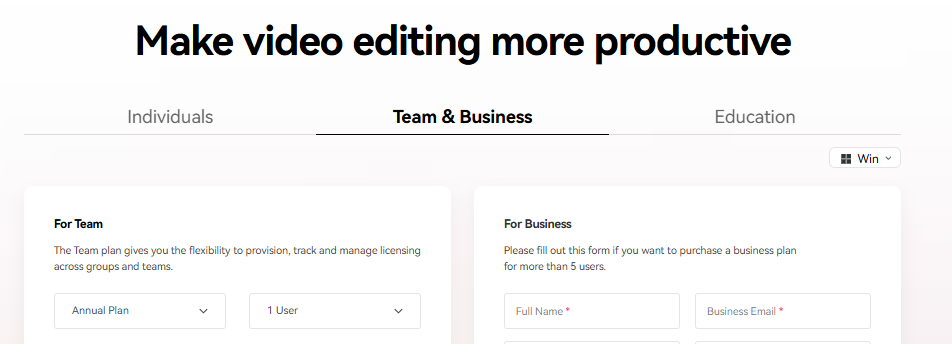
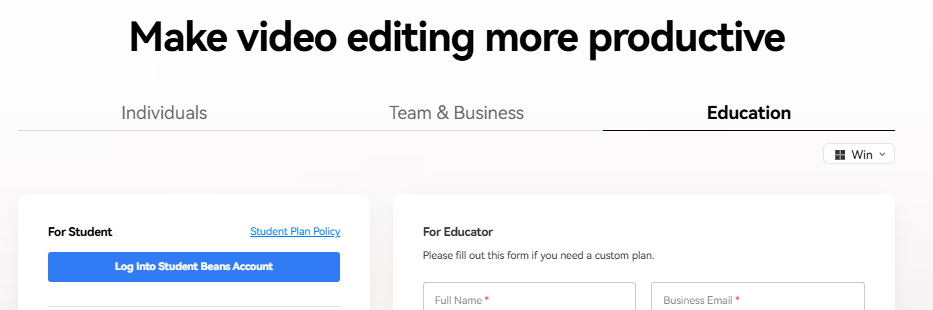








 Step 7. Review cancellation details, then select "Confirm".
Step 7. Review cancellation details, then select "Confirm".